Click Here To Gain Access To The Resources From Video #5 – https://markdwayne.com/email-marketing-training-course-resources-training-5/
Get My FREE Email Marketing Video Training Here: https://markdwayne.com/mark-dwayne-email-marketing-training-course-registration-page/
How to set up your email autoresponder
Assuming you’re using a desktop email client like Microsoft Outlook, Thunderbird, or Apple Mail, setting up an autoresponder is relatively easy. In Outlook, for example, you can create an autoresponder in just a few clicks by following these steps:
1. Go to the File tab and select New – Auto Responder.
2. In the popped-up window, enter the email address you want to set the autoresponder for in the From field.
3. Enter a subject for your autoresponder message in the Subject field.
4. Enter the message you want to send in the Message field. You can use the Rich Text editor to format your letter and insert links, images, etc.
5. When composing your message, click the Save button.
That’s it! Now, every time someone sends an email to the address you specified, they’ll automatically receive your autoresponder message.
Email Marketing Training Video #5 Getting Email Messages and Setting Up Your Email Autoresponder

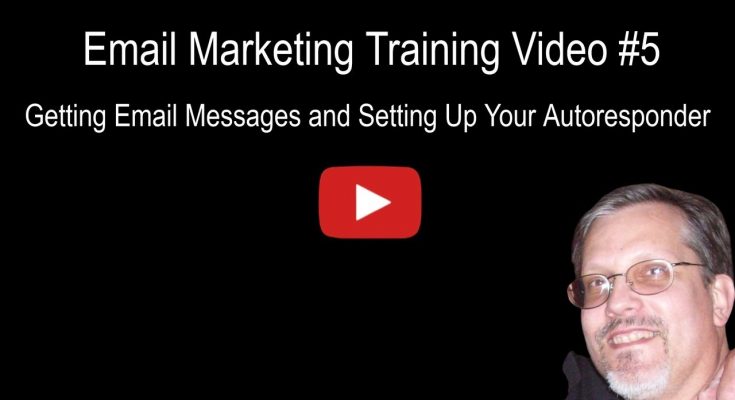




Click Here To Gain Access To The Resources From Video #5 – https://markdwayne.com/email-marketing-training-course-resources-training-5/
Get My FREE Email Marketing Video Training Here: https://markdwayne.com/mark-dwayne-email-marketing-training-course-registration-page/